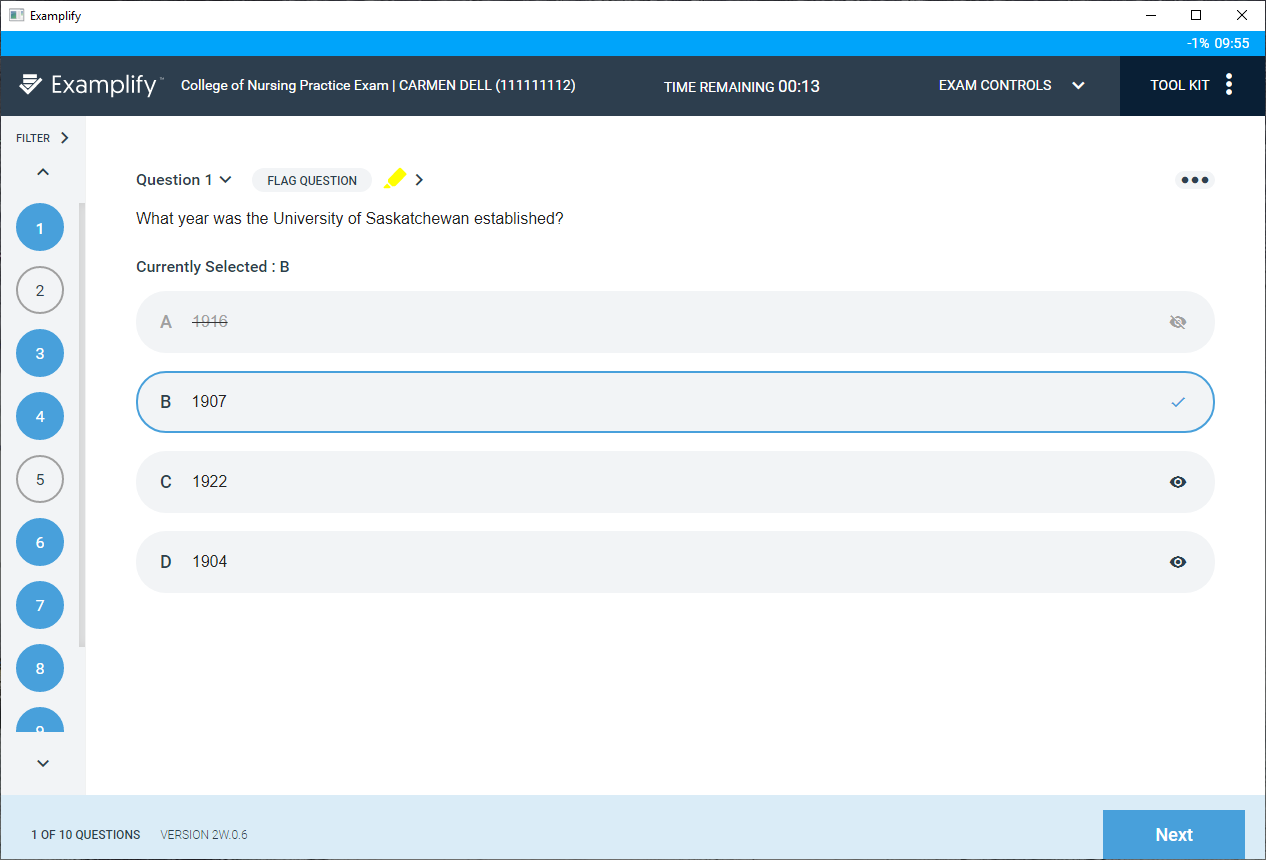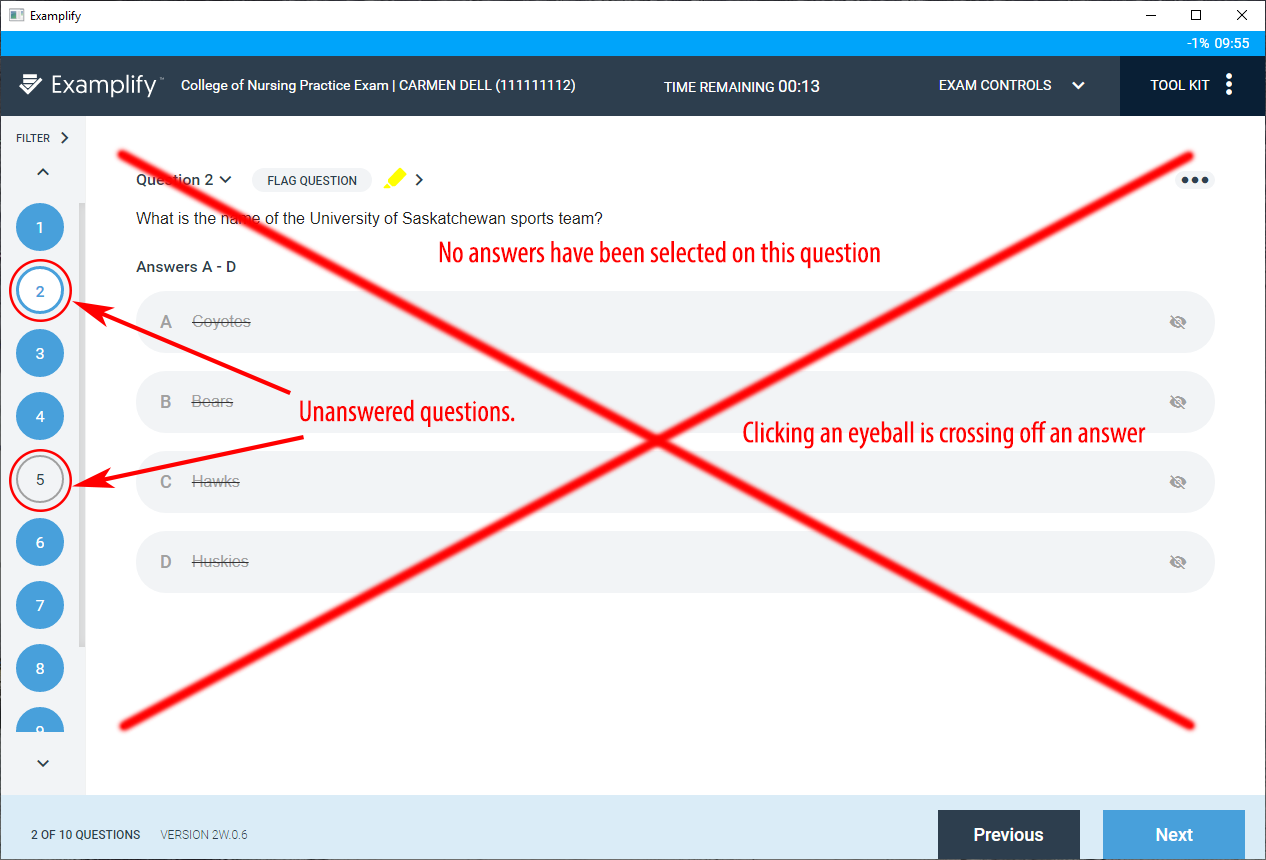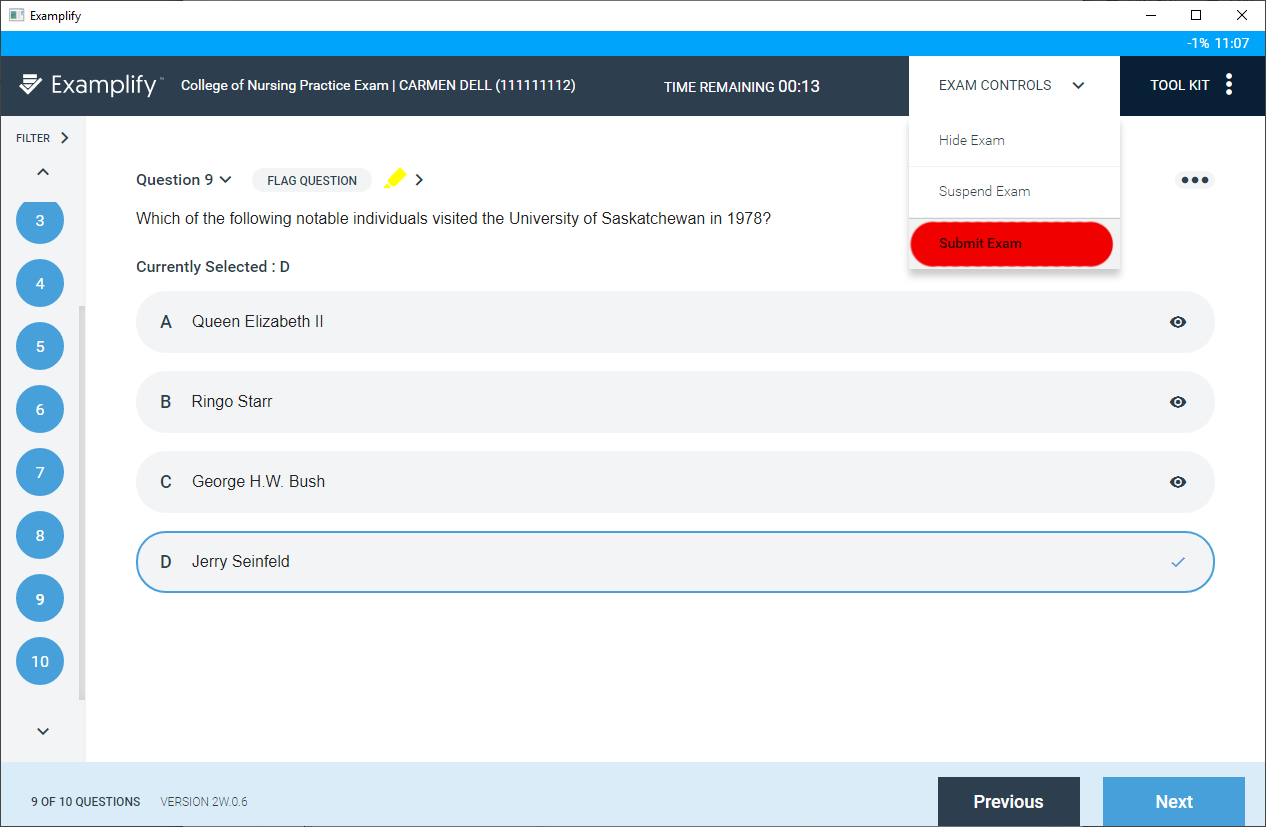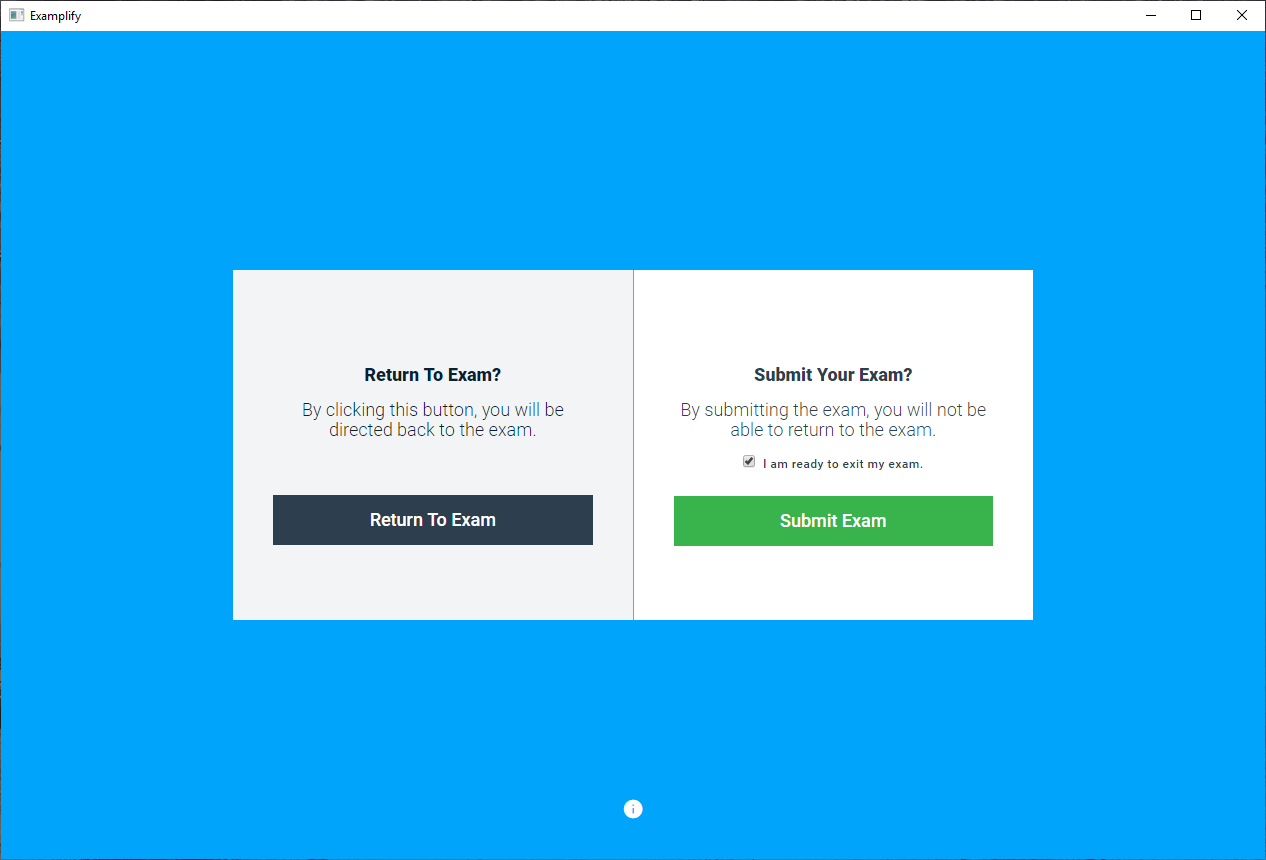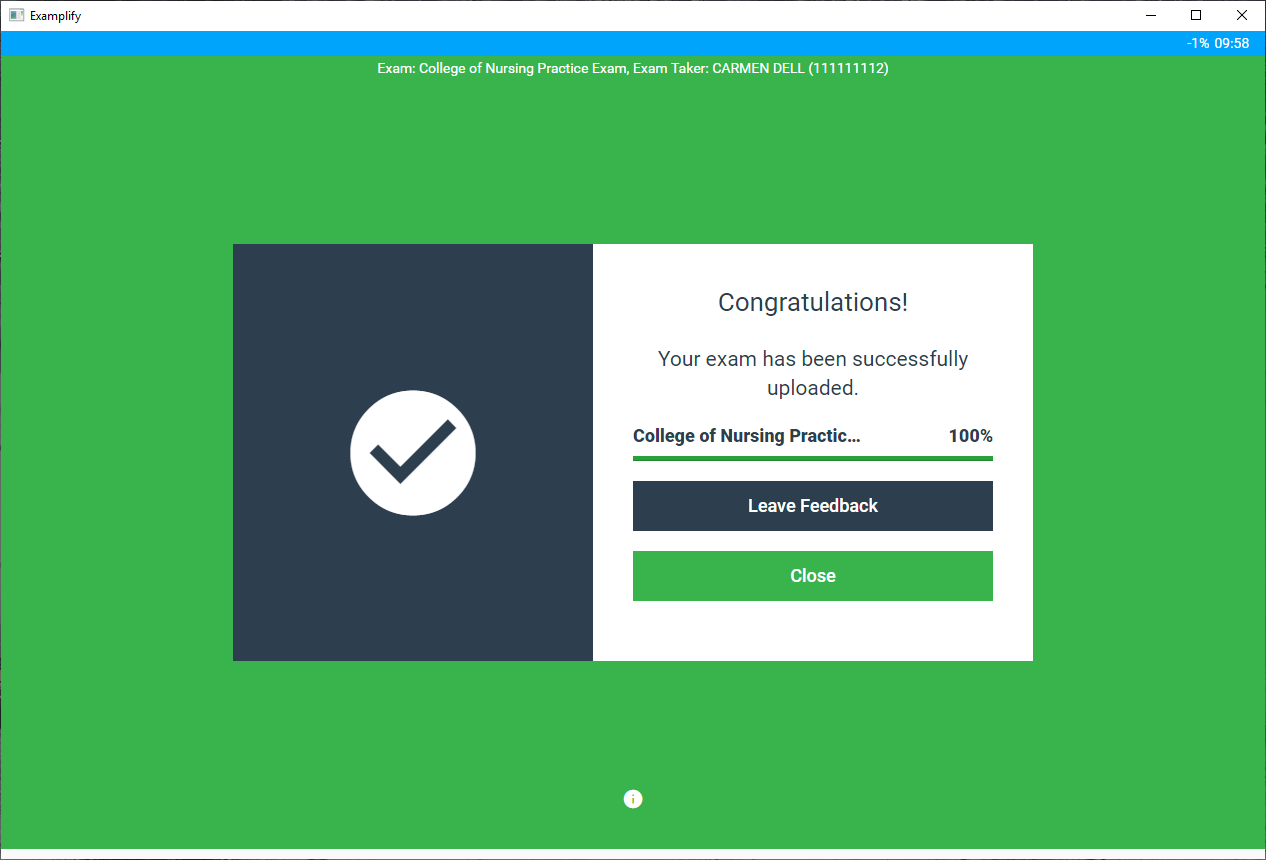Examsoft
Writing the Practice Exam
You are now writing the exam.
-
In order to answer a question, click on the appropriate letter you wish to mark as the correct response. If you wish to change your answer you can click on a different letter. If you wish to cross off an answer for your own use click the eyeball to the right of the answer. When you wish to move to the next question you click on the Next button in the bottom right corner.
-
As you move through the test you can see on the left any unanswered questions. You may move back to those questions quickly by clicking on the question number. Please also note that if you have only clicked on the eye balls to the right you will not have answered the question.
-
Once you have completed the exam you may submit the exam by either clicking the next button on the last question or by clicking Exam Controls in the top right and then the Submit Exam link (highlighted in red).
-
You will then be prompted to close your exam. You do this by checking off I am ready to exit my exam and then clicking the Exit button. If you do not with to submit the exam you may click Return To Exam and continue working.
-
The final screen will notify you that your exam has been uploaded. Click the Close Exam button to close Examplify. Please note: For real exams if you do not get to this screen your exam has not been submitted for grading. You should contact the E-Learning member assigned to assist with technical issues if this is the case.