Examsoft
Accessing Examsoft for the First Time
You will receive an email from Examsoft to set up your account and to download the Examplify tool.
- Click on the Join Your Peers link
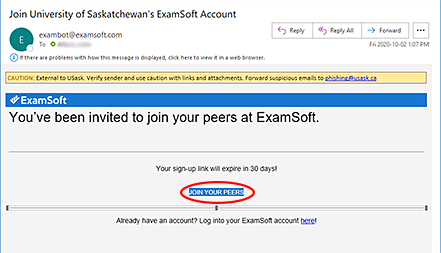
- Create a Password for your account. Do not use the same password that you use for other campus systems.
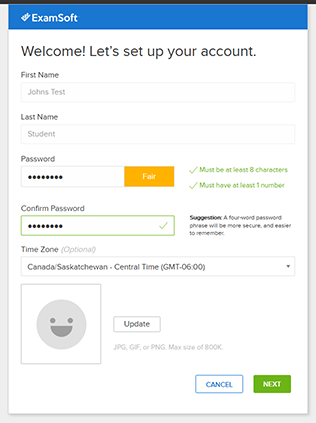
- You may be prompted to login using your newly created account details. You will now be logged into the Examsoft using your nsid@mail.usask.ca as well as the password you just set up.
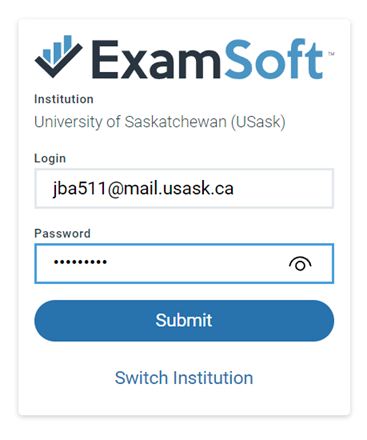
- You may be prompted to select the Examsoft User Portal. If you are unable to find this portal, you can also find the login portal here.
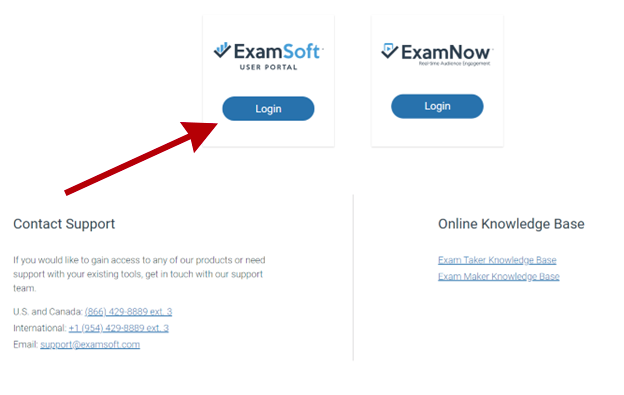
- Click the Download Examplify button
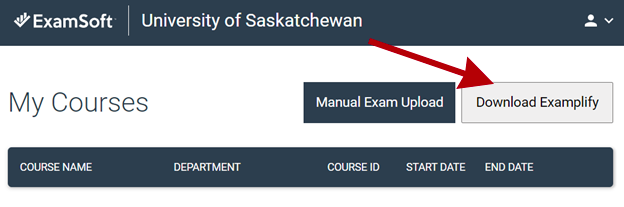
- Click yes to confirm that this will be the computer you will write your exams on and then click on the button for either Mac or PC to start the download process for your appropriate system. (Note: If you are using a Mac, you will need to download the Examplify program suited for your chipset. For instructions on how to find which chipset your Mac device uses, click here)
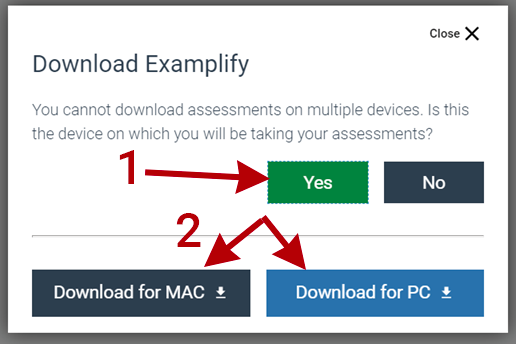
- Examplify will download. Run the downloaded program and once it begins click Install.
- Click Next to continue the installation (if you are on a Mac, this step may vary visually).
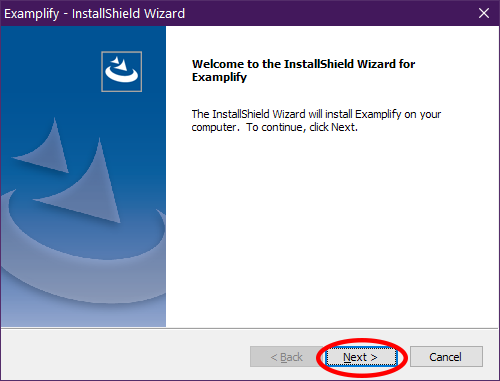
- Click I accept the terms and next to continue the installation.
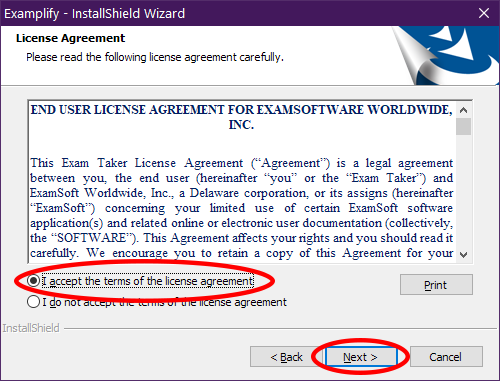
- Click Install to continue.
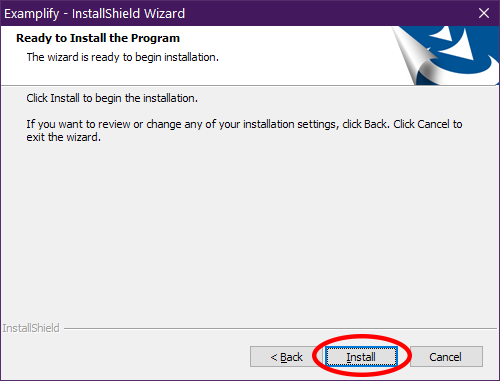
- Click Finish to complete the installation
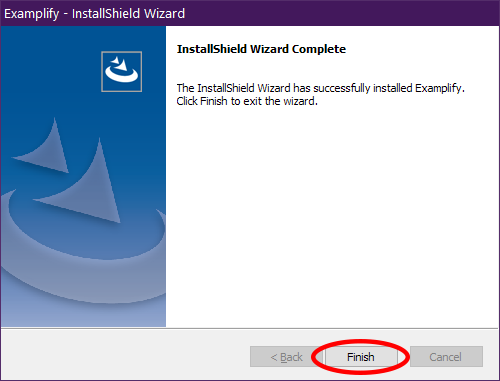
- Examplify will now be installed on your computer.

